Linux Journeys - Customizing the bootsplash
Last night, being the weeb I am, I was watching That Time I Got Reincarnated as a Slime and I found the Great Sage to be quite cool. istg those sound effects had me drooling. Like HOW DO YOU MAKE THEM SO GOOD?! Anyways, this also reminded me of Jarvis AND some cool stuff from The WatchDogs series, which eventually had me thinking… How tf do people get these cool animations running on their systems, I mean… Linux probably has a way to customize everything… 🤔. Next thing you know I was down the rabithole of “ricing” systems.
The first thing I wanted to do was change the thing that’s displayed whenever I boot into my system (which I later found out is a little something known as the bootsplash animation/screen). A quick google search directed me to a nifty tool called: plymouth that enables us to change the bootsplash and I quote:
Provide eye-candy and a more professional presentation for scenarios where the default high-information text output might be undesirable.
(yeah right, quite a long winded and professional way to say “make our systems look cooler so we can brag about it on reddit”)
Now, I know that there’s probably a googol plus articles online on how to do this… but I’m gonna write one because it’s something cool I learned :3
Installing Prerequisites
Installing plymouth is quite straightforward for debian systems:
1
2
3
4
$ sudo apt install plymouth plymouth-themes
## If your fancy ass is using KDE:
$ sudo apt install plymouth-theme-breeze kde-config-plymouth
NOTE: You might also wanna install ffmpeg and some other utilities if you wish to make a custom bootsplash animation.
Setting the Bootsplash Theme
So, now that we have plymouth, we need the theme animation we wanna play. To our dismay, an MP4 file won’t do. Furthermore you cannot have a sound play (at least I could not figure out a way to do so 😭), hence the need for ffmpeg to create a custom animation thing, but imma get back to that later. @adi1090x has compiled a very nice repository of some animations. I settled on the Hexagon Dots Alt animation from the second pack, here’s what it looks like:
Here’re the steps to setting this as your theme.
1
2
3
4
5
6
$ git clone https://github.com/adi1090x/plymouth-themes.git
$ cd plymouth-themes/
## Now we copy the theme over to /usr/share/plymouth/themes
## If you're NOT using a debian based OS, please just check some docs or something idk
$ sudo cp -r pack_2/hexagon_dots_alt /usr/share/plymouth/themes
There’s a lot of guides that use the update-alternative route of setting up the theme, but honestly it did not work for me 90% of the time, and it’s way easier to use plymouth-set-default-theme:
1
2
3
4
5
## To list themes:
$ sudo plymouth-set-default-theme --list
## To set the theme:
$ sudo plymouth-set-default-them -R hexagon_dots_alt
You can also use the following script (courtesy of @adi1090x) to see if the bootsplash has changed or not:
1
2
3
4
5
6
7
8
9
10
11
12
13
14
15
16
17
18
19
20
21
22
23
24
25
26
27
28
29
30
31
#!/bin/bash
## Preview default plymouth splash
## Author : Aditya Shakya (adi1090x)
## Mail : adi1090x@gmail.com
## Github : @adi1090x
## Reddit : @adi1090x
## Colors
R='\033[1;31m'
B='\033[1;34m'
G='\033[1;32m'
# check if executed as root
check_root () {
if [ ! $( id -u ) -eq 0 ]; then
echo -e $R"Must be run as root"
exit
fi
}
check_root
# duration in seconds, default is 10s
duration=$1
if [ $# -ne 1 ]; then
duration=10
fi
plymouthd; plymouth --show-splash ; for ((I=0; I<$duration; I++)); do plymouth --update=test$I ; sleep 1; done; plymouth quit
Making a Custom Theme
I also tried to make a custom animation (honestly, it was kinda trash, but hey! it’s something) using this repository as a guide. Here’s how:
First clone the repo (duh!):
1
2
$ git clone https://github.com/jcklpe/Plymouth-Animated-Boot-Screen-Creator.git
$ cd Plymouth-Animated-Boot-Screen-Creator/
Next, just quickly remove all the PNG files and clear the input and output directories:
1
2
$ rm ./*.png
$ rm input/* ouput/*
All clean! Now, we wanna get some MP4/GIF/MOV/etc file that we can use to convert into a series of PNG files using ffmpeg (install it if you have not yet). Place the file into the input directory and if it’s either a MP4/GIF file, use one of the scripts that the repo comes with. Just don’t forget to chmod it~
1
2
3
4
5
6
7
8
9
10
11
12
## For an MP4 file:
$ ./mp4-to-png.sh
## For a GIF file:
$ ./gif-to-png.sh
## For any other kinda video format file
$ ffmpeg -i ./input/video.EXT ./output/progress-%01d.png -hide_banner
##########################################################################
## Move the images into the root directory of the project:
$ mv output/* .
Let’s call this new theme… “glitch_wall” (yes I called mine that please don’t roast me, naming things is hard). Assuming that we have 140 images or so, we need to modify the template.script and also rename it:
1
2
3
4
5
6
7
8
9
10
11
12
13
14
15
16
17
18
19
20
21
22
23
24
# Nice colour on top of the screen fading to
Window.SetBackgroundTopColor (0.0, 0.00, 0.0);
# an equally nice colour on the bottom
Window.SetBackgroundBottomColor (0.0, 0.00, 0.0);
# Image animation loop
for (i = 1; i < 140; i++)
flyingman_image[i] = Image("progress-" + i + ".png");
flyingman_sprite = Sprite();
flyingman_sprite.SetX(Window.GetWidth() / 2 - flyingman_image[1].GetWidth() / 2); # Place in the centre
flyingman_sprite.SetY(Window.GetHeight() / 2 - flyingman_image[1].GetHeight() / 2);
progress = 1;
fun refresh_callback ()
{
flyingman_sprite.SetImage(flyingman_image[Math.Int(progress / 3) % 140]);
progress++;
}
Plymouth.SetRefreshFunction (refresh_callback);
1
$ mv template.script glitch_wall.script
We also need to modify the template.plymouth script a bit:
1
2
3
4
5
6
7
8
[Plymouth Theme]
Name=glitch_wall
Description=Cool discription here!
ModuleName=script
[script]
ImageDir=/usr/share/plymouth/themes/glitch_wall/
ScriptFile=/usr/share/plymouth/themes/glitch_wall/glitch_wall.script
You also need to remove all garbage files like splash.script and the old animation-boot.script. That’s all! Now all you need to do is copy this sucker over to where all the other themes are stored and the rest is the same as choosing the theme.
1
2
3
4
5
6
7
8
9
## *The template repo was called Plymouth-Animated-Boot-Screen-Creator
$ sudo mv Plymouth-Animated-Boot-Screen-Creator /usr/share/plymouth/themes/glitch_wall
## Example of choosing the theme:
$ sudo plymouth-set-default-theme --list
...
glitch_wall
...
$ sudo plymouth-set-default-theme -R glitch_wall
Conclusion
It sure was fun to customize the bootsplash for my setup. Any suggestions on what I should customize next? I’m really quite interested in trying out tiled DEs so expect a post about it in the future~!
Cheers!